Original GUI version of Session Bot: Install Instructions
Original GUI version of the Bot

Overview:
This is an overview on how to setup the original GUI version of the Bot on a fresh VPS, please note that we now offer a CLI version to avoid the hassle of VNC setup. For the GUI version, the VPS requires a graphical environment used through the VNC. The first few steps are setting up the VNC and users. If it’s run on a home computer, then this is not required obviously.
If you don’t want to set this up on your own, feel free to reach out. We offer custom setups to do the technical work for you, and provide smooth customer support. There’s no vendor lock-in, since you keep self-custody of your name, list, and funds. And you’d be helping to support development of this project.
Step 0) Upgrade sudo apt update && sudo apt upgrade
Step 1) Install Desktop Environment. We recommend Xfce4
sudo apt install -y xfce4 xfce4-goodies
Step 2) install vncserver
apt install tightvncserver autocutsel
Step 3) User setup
It is a bad idea to use root user for logging into the desktop. So create a normal user with sudo privileges to be used as desktop user.
useradd -m -s /bin/bash USERNAME
Make this user admin: usermod -aG sudo USERNAME
Set a password for the user: passwd USERNAME uesertest
Login as the user: su – USERNAME_HERE
Create a vnc password for this user
Step 4) Create vnc startup file:
nano ~/.vnc/xstartup
Add
!/bin/bash
xrdb $HOME/.Xresources autocutsel -fork startxfce4 &
Step 5) Make it executable
chmod +x ~/.vnc/xstartup
Step 6) Auto start VNC Server. Create a service file.
sudo nano /etc/systemd/system/vncserver@.service
Add (Replace USERNAME with the username you set earlier)
[Unit] Description=Start VNC server at startup After=syslog.target network.target
[Service] Type=forking User=USERNAME Group=USERNAME WorkingDirectory=/home/USERNAME
PIDFile=/home/USERNAME/.vnc/%H:%i.pid ExecStartPre=-/usr/bin/vncserver -kill :%i > /dev/null 2>&1 ExecStart=/usr/bin/vncserver -depth 24 -geometry 1920×1080 :%i ExecStop=/usr/bin/vncserver -kill :%i
[Install] WantedBy=multi-user.target
Step 7) Enable the service:
systemctl enable vncserver@1
Step 8) Start the VNC server:
systemctl start vncserver@1
Finally just sudo reboot, and connect with VNC.
Step 9) Packages needed to be installed
sudo apt install python3-pip sudo apt install python3-opencv sudo apt install xclip pip install pyautogui sudo apt install python3-tk python-dev sudo apt install gnome-screenshot
Step 10) Make session app image executable First get the Session app from their official website, which is an AppImage. Then it has to be made executable:
chmod +x [FILENAME]
Step 11) Fill in your message text files, these correspond to the text files, pulled up by number. The initial reply is request.txt Step 12) Figure out your billing, you’ll need a BTCPay server to make API calls. Enter a view only Monero wallet in there, or setup bitcoin lightning node.
Step 13) Enter in the whitelisted master key, this goes in Sender.txt file. This is the account on your local device that sends content to the bot. The bot will ask you to confirm if its regular or premium content.
Step 14) Set Session to visually display LIGHT MODE, so the bot can find the buttons. Do NOT keep Session in it’s default black mode. It HAS to be white/light visually for the bot to find buttons.
Step 15) With Session open, open a terminal and run the bot, with python3 Bot.py , and it automatically will take screenshots and utilize the Session buttons. Put the terminal window behind Session, so Session is full screen.
Step 16) Regularly backup your list of followers in the Session-IDs.cvs file
If you don’t want to set this up on your own, we can save you the headache and help you have a smooth experience. Avoid any downtime with your customers and concentrate on your content. Check out our low priced custom setups to do the technical work for you. No vendor lock-in, since you keep self-custody of your name, list, and funds. And you’d be helping to support development of this project. Reach out for a free quote.
Related Articles Why is Telegram horrible June 16, 2024
–No MetaData Protection(Who and When) –Only Mobile is Encrypted(Phones have insecure hardware) [1] –Invented their own encryption algorithmUnaudited with a history of security vulnerabilities [2] Read More » Leaked Lies at Google June 11, 2024
Google accidentally leaked their search API on Github, giving everyone insight into that they: –Lied that they track users clicks as a factor for search Read More » Monero Tips added to RebelNet! [Q&A] June 3, 2024
RebelNet goes live with Monero tips. Here’s the information: Q: How do I tip others? A: First hit the Monero icon at the bottom of Read More » New Shocking Instagram Social Engineering revealed! May 27, 2024
The answer to “Why Privacy” is now that they will manipulate your entire worldview. We all know that Meta and other Big Tech social media Read More » Quick Recap of the Libertarian Convention! May 27, 2024
The goal of the Libertarian Convention was to select a presidential nominee. Here’s a quick recap: –The Mises Caucus is an ideologically pure group, with Read More »
If you really want to learn and take your privacy to the next level, subscribe to our new content via: Podcast RSS, Session list, Nostr, Bastyon, Article RSS, or join the Signal Group
Related Posts
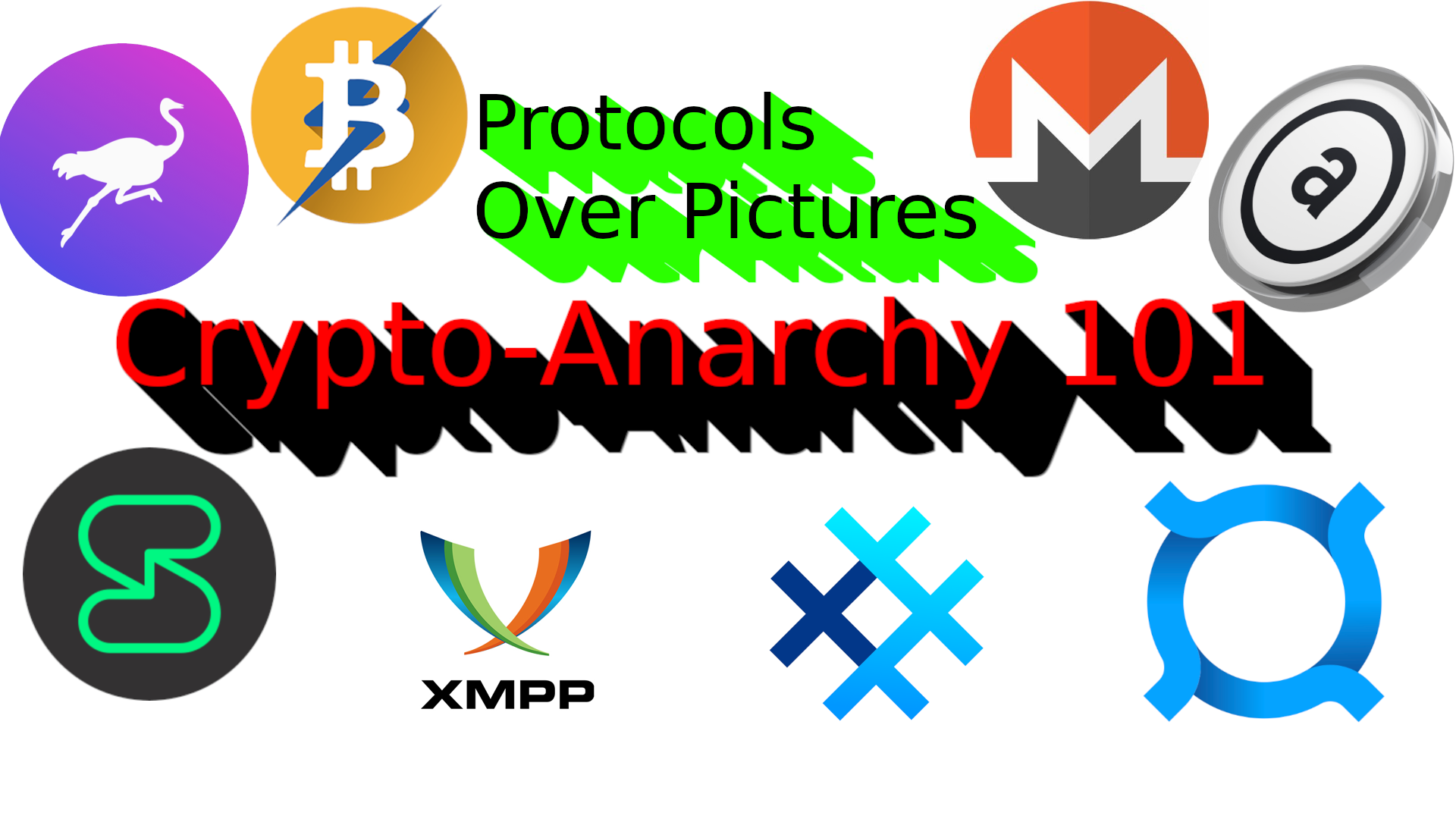
Crypto-Anarchy 101: Protocols over Pictures
In 5 minutes, learn the structure of liberty tech.
[SP]
Mar 8, 2025
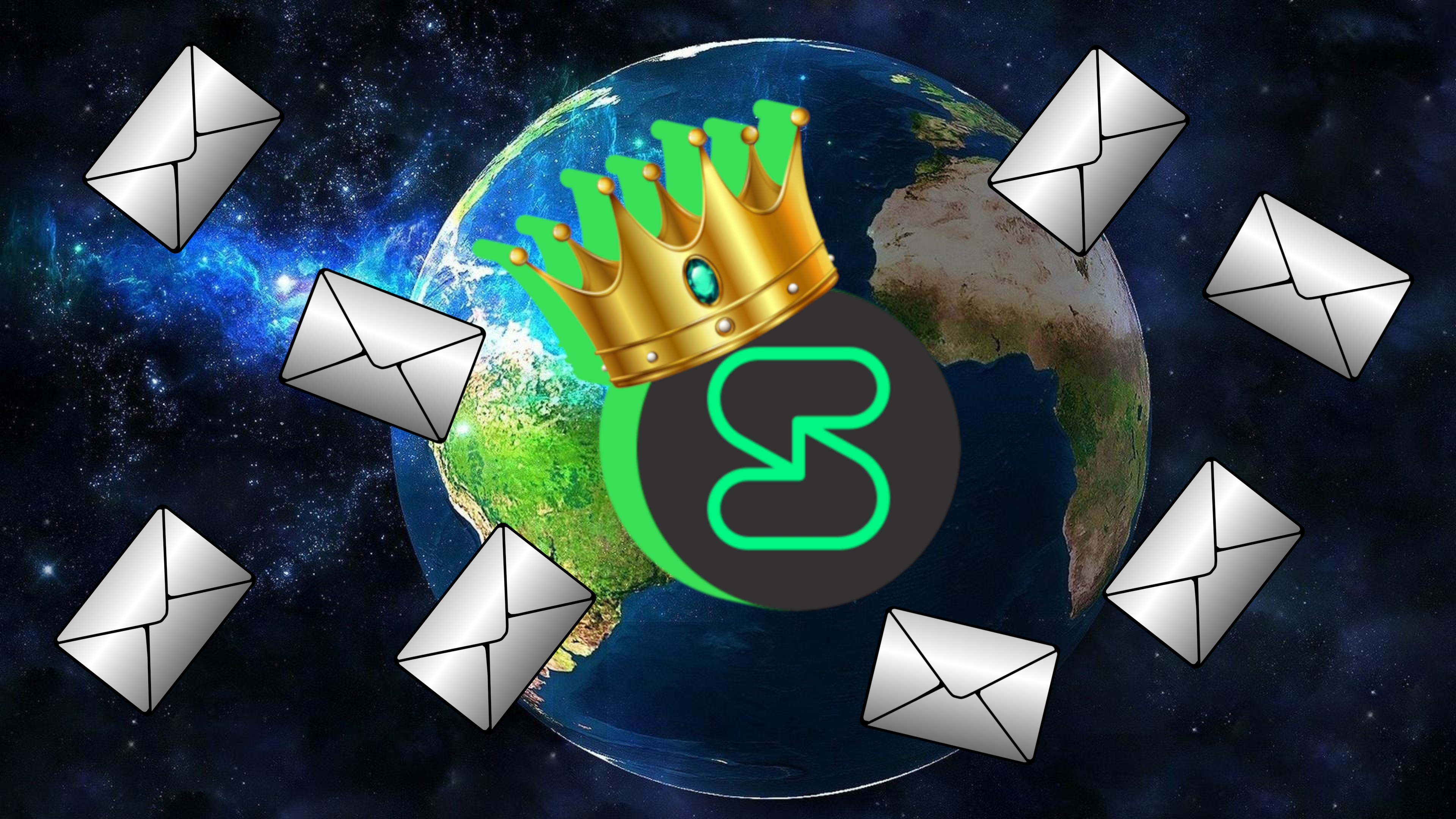
Interview: KeeJef on Session Messenger Misunderstandings
Interview with the developer on one of most censorship resistant tools out there.
[SP]
Mar 4, 2025
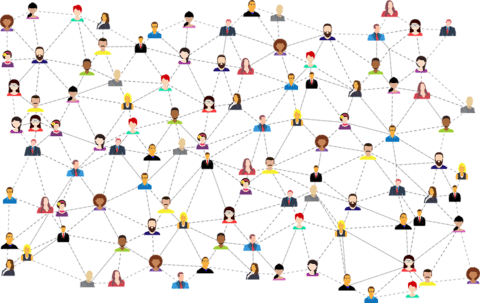
CLI Session Bot Release Notes
This article is only intended for those that intend to run the Session bot, and not everyday readers.
[SP]
Apr 11, 2024
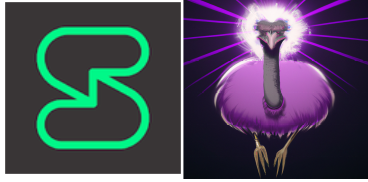
Session vs Nostr
Both use public/private keypairs over public nodes/relays
[SP]
Apr 8, 2024