iPhone (or iPad) VPN Tutorial
Easy and Fast Tutorial for Apple iPhone Users.

Warning:
iPhones are NOT as private as DeGoogled Androids, but we offer this VPN service for people unable to switch for various reasons.
First,
Please go to the billing website to get a subscription:
Click this Link
Select your Location & How Long:
In this example, we selected Iceland and one month. Note: this is a screenshot, do not push buttons on these screenshots. You’d do so on the website.
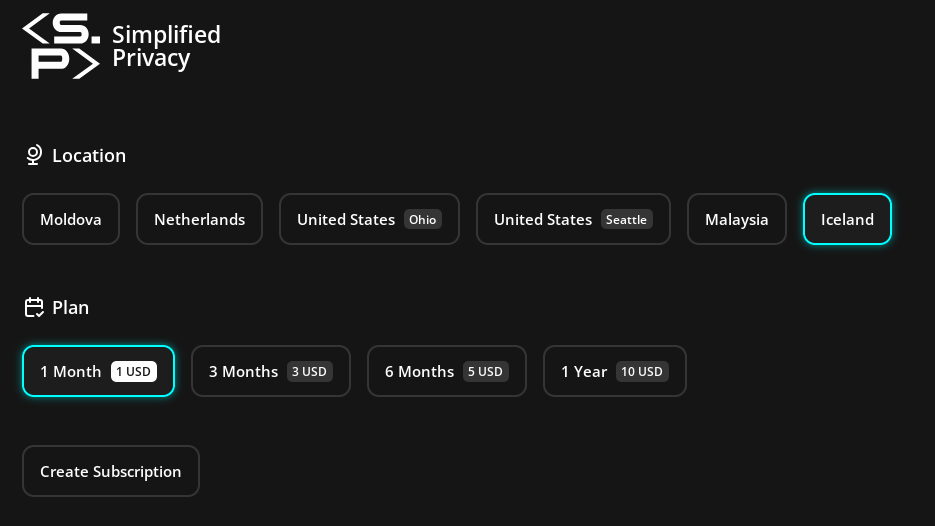
Save your billing code
The little copy-paste button to the right of the code copies it. Save it anywhere on your local computer, like a password manager.
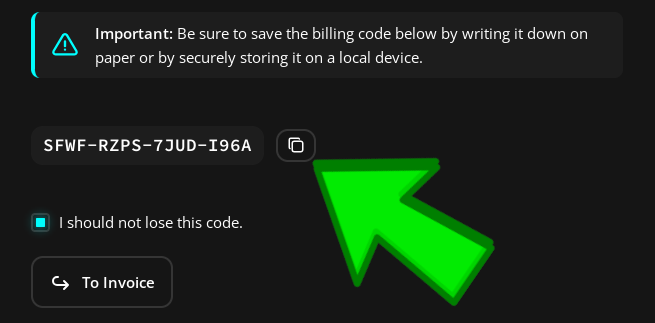
After you save it, then hit “Go to Invoice”
Pay
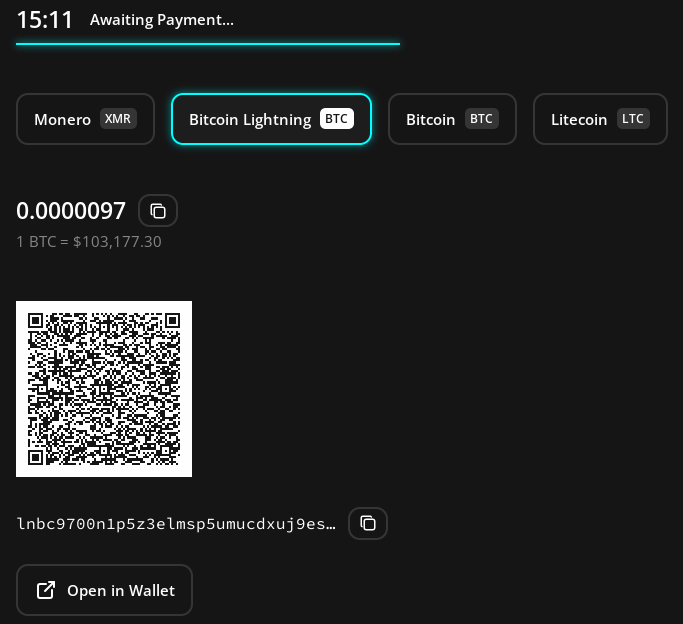
Select iOS
AFTER you pay, select “iOS” for iPhone. Then “Request Configuration” below
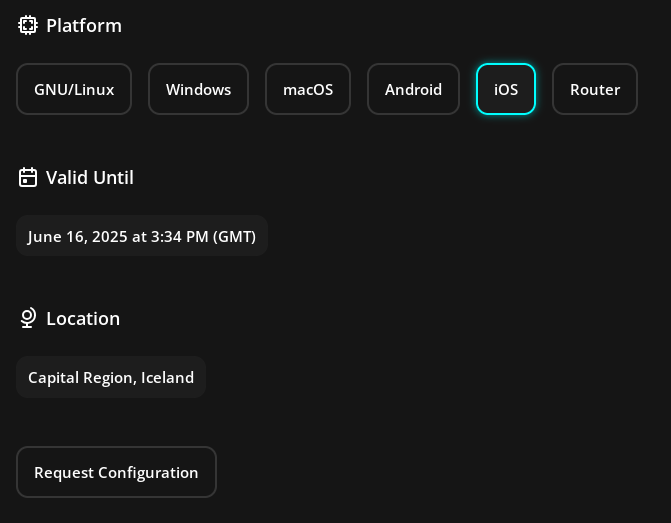
Choice 1) QR Code
If you’re doing this on a computer, you can Scan the QR code LATER. So for now, skip ahead to “Get App”, which you’ll do on your iPhone
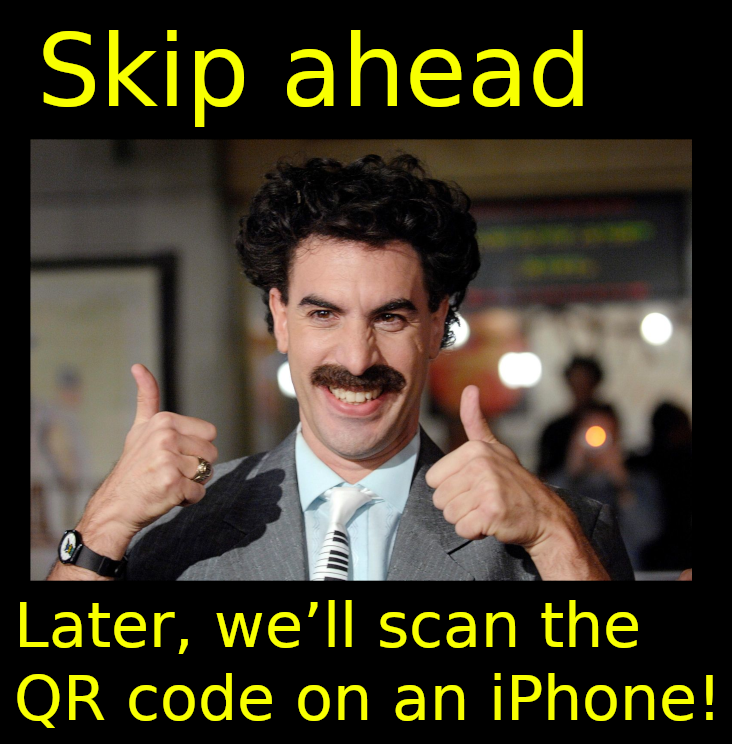
Choice 2) Download
If you’re doing this on the iPhone itself, you can download the file to access the VPN.
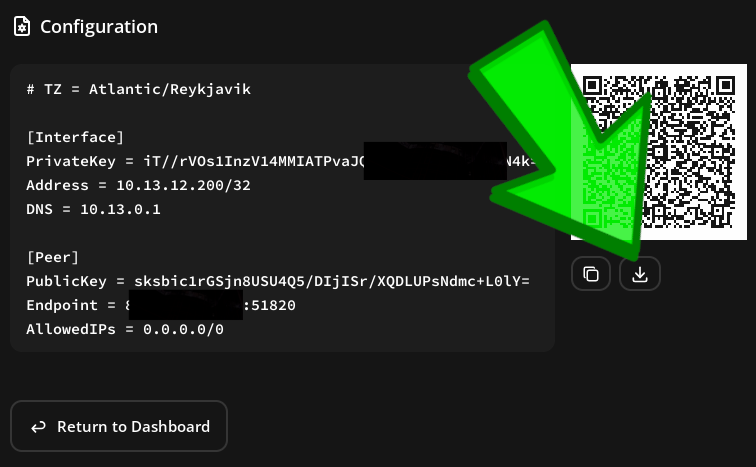
Get App
Get the WireGuard app for iPhone (or iPad) the Apple Store:
https://apps.apple.com/us/app/wireguard/id1441195209
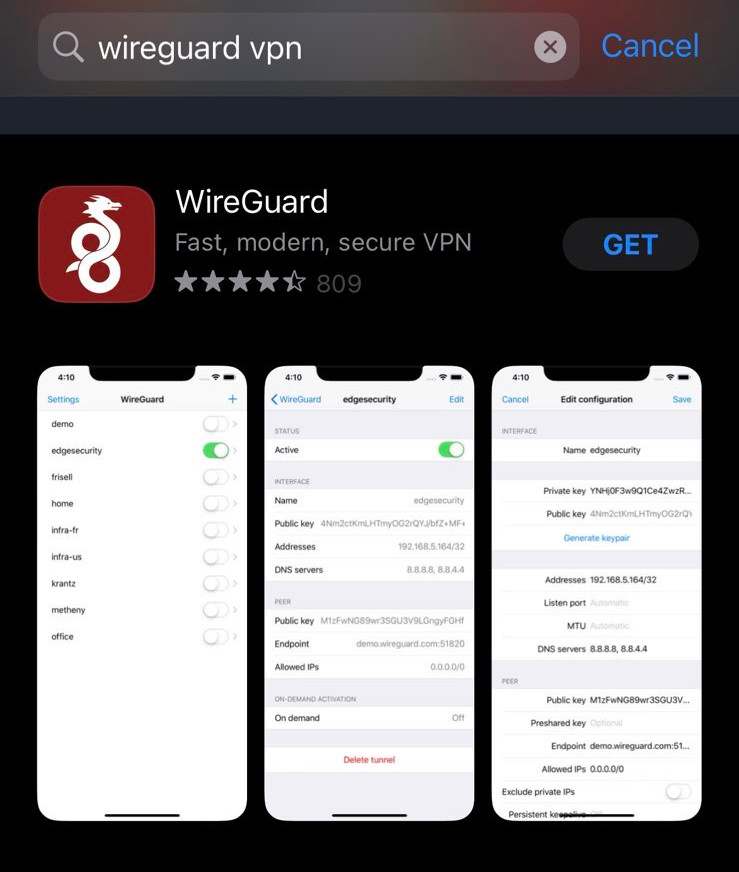
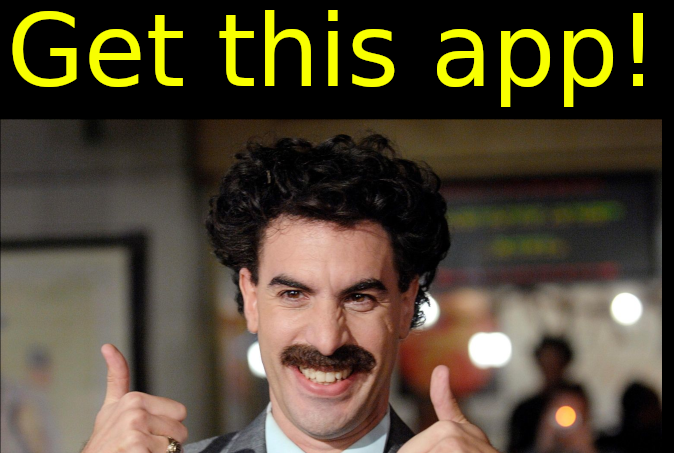
Add Tunnel
Open the Wireguard app, hit add tunnel:
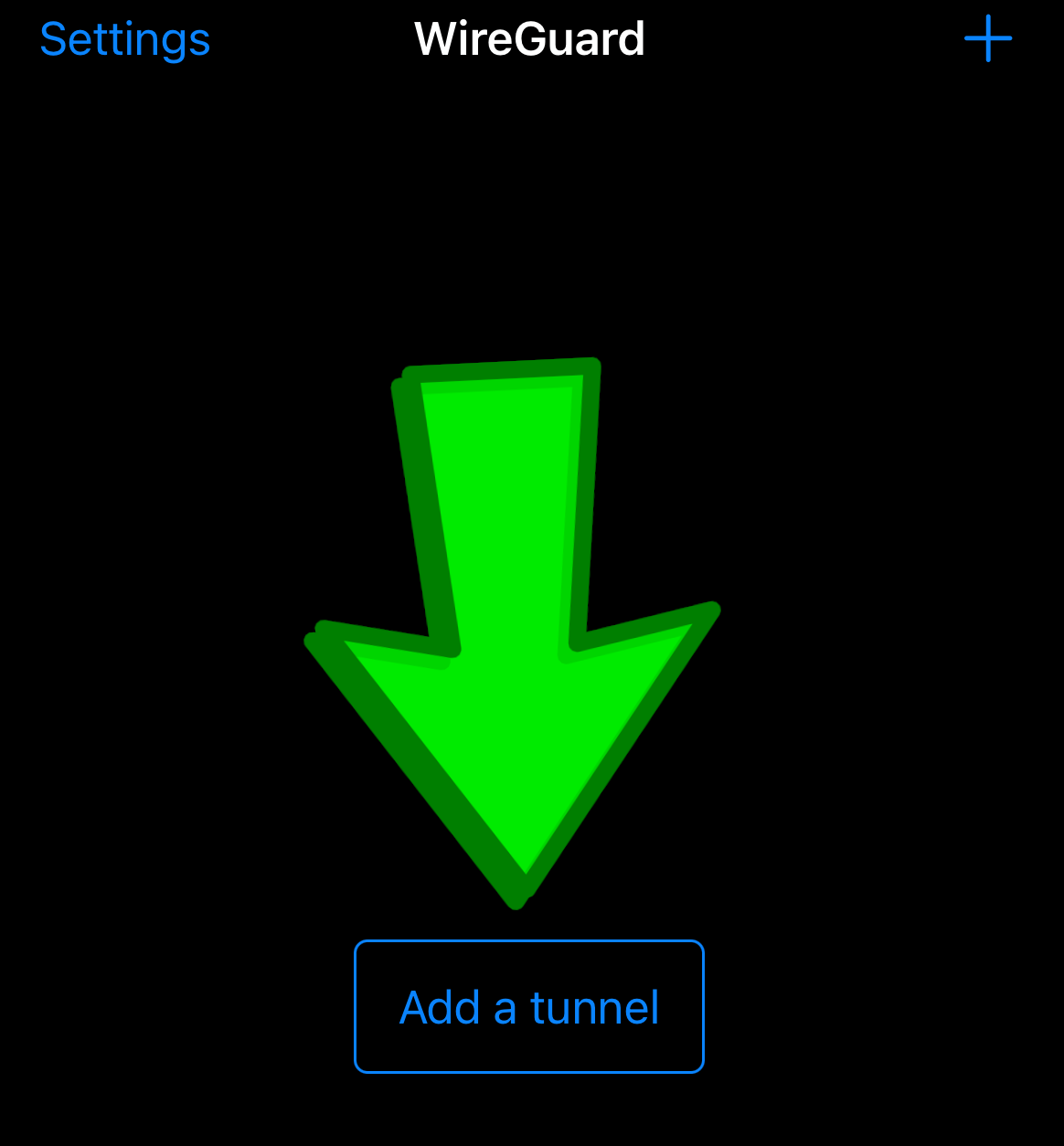
Pick QR code or from File
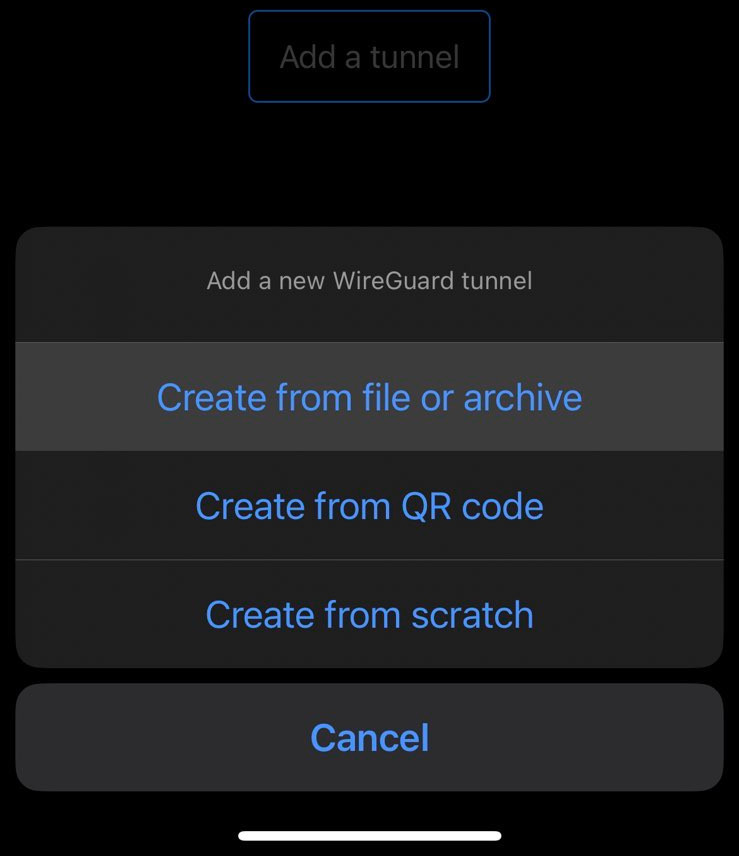
Earlier, if you picked QR code, then scan it now.
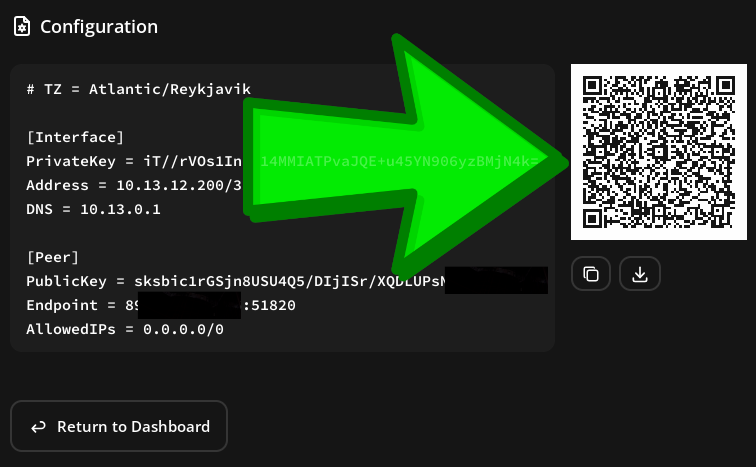
If you picked download, then select the file.
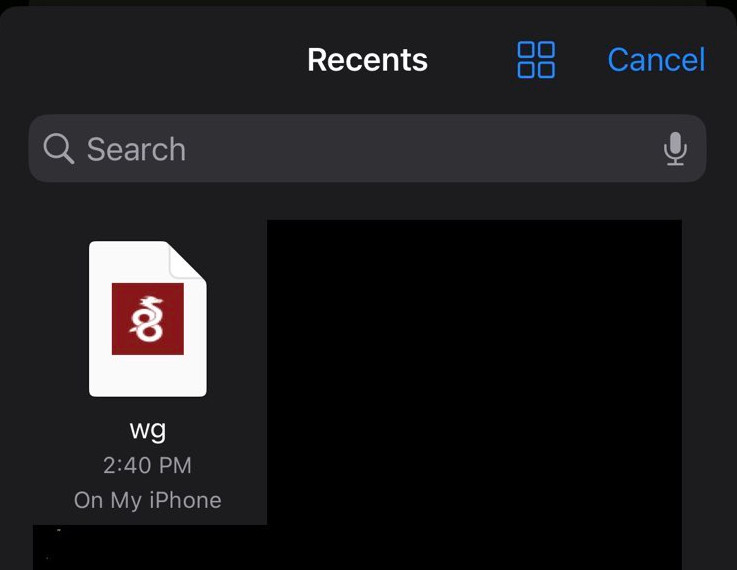
Allow the Connection
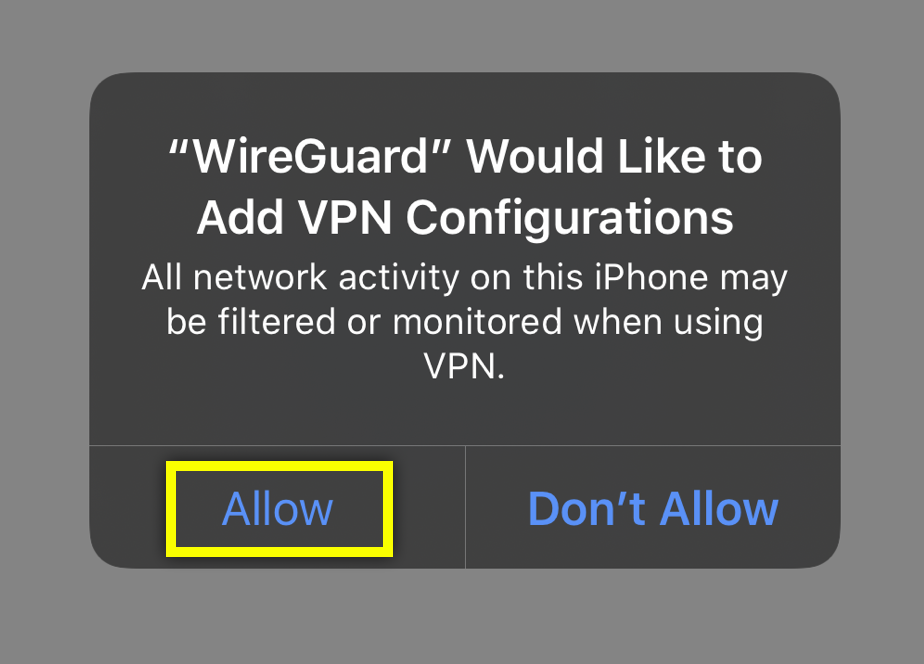
Enter passcode
You may be prompted to enter a passcode, depending on your settings
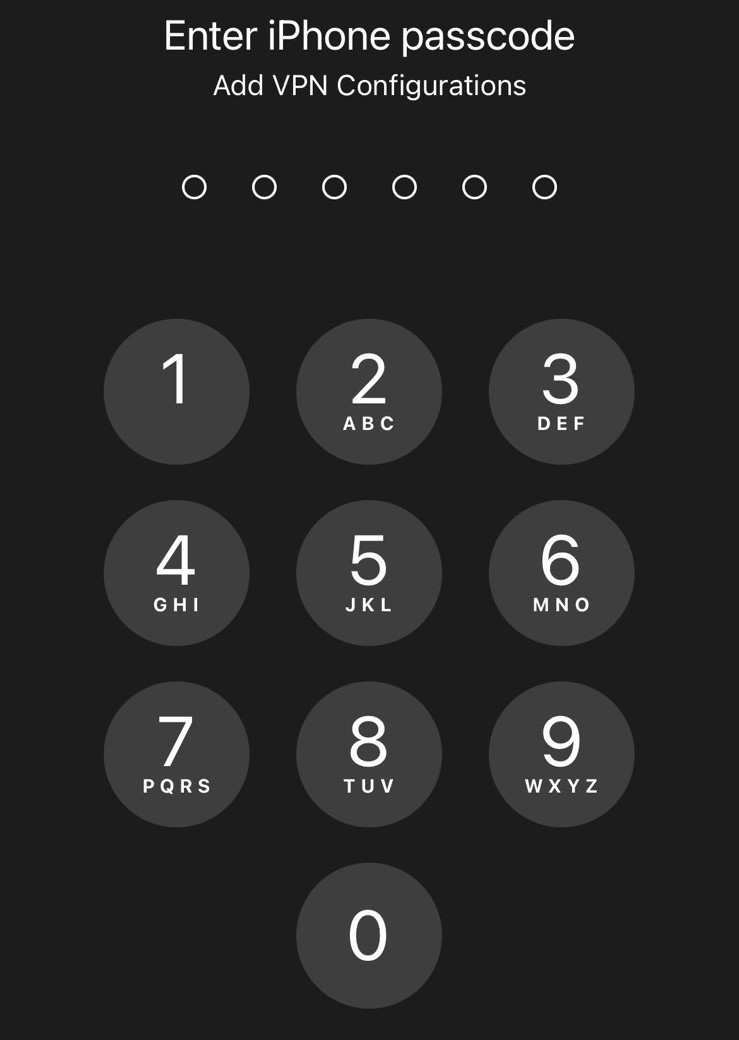
Flip it on
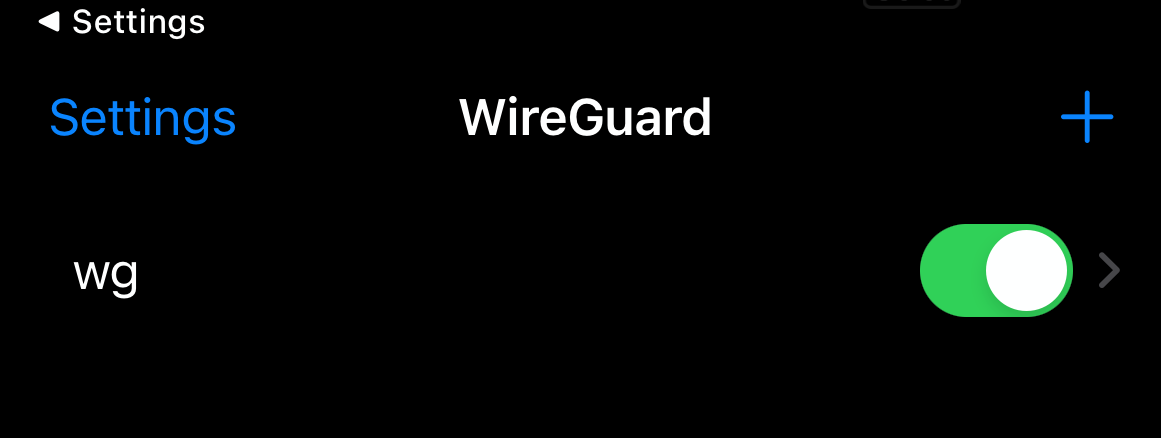
Test it
Once connected, please test it on a website like “whatsmyip.com”
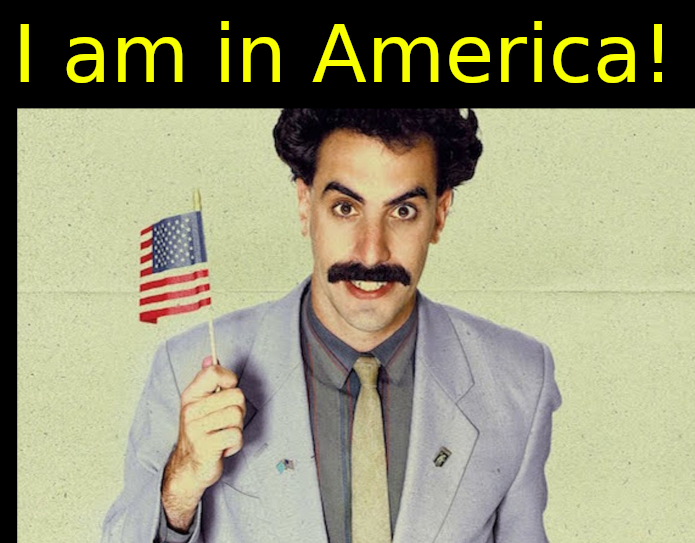
If you really want to learn and take your privacy to the next level, Learn about HydraVeil, Access our VPN, and subscribe to our new content via: Arweave Video RSS, Podcast RSS, Session list, Nostr, Bastyon, Article RSS, or join the Signal Group
Related Posts

It takes a lot to admit you're wrong
But that's what I'm doing today. (v-2-1-1 release)
[SP]
Jan 9, 2026
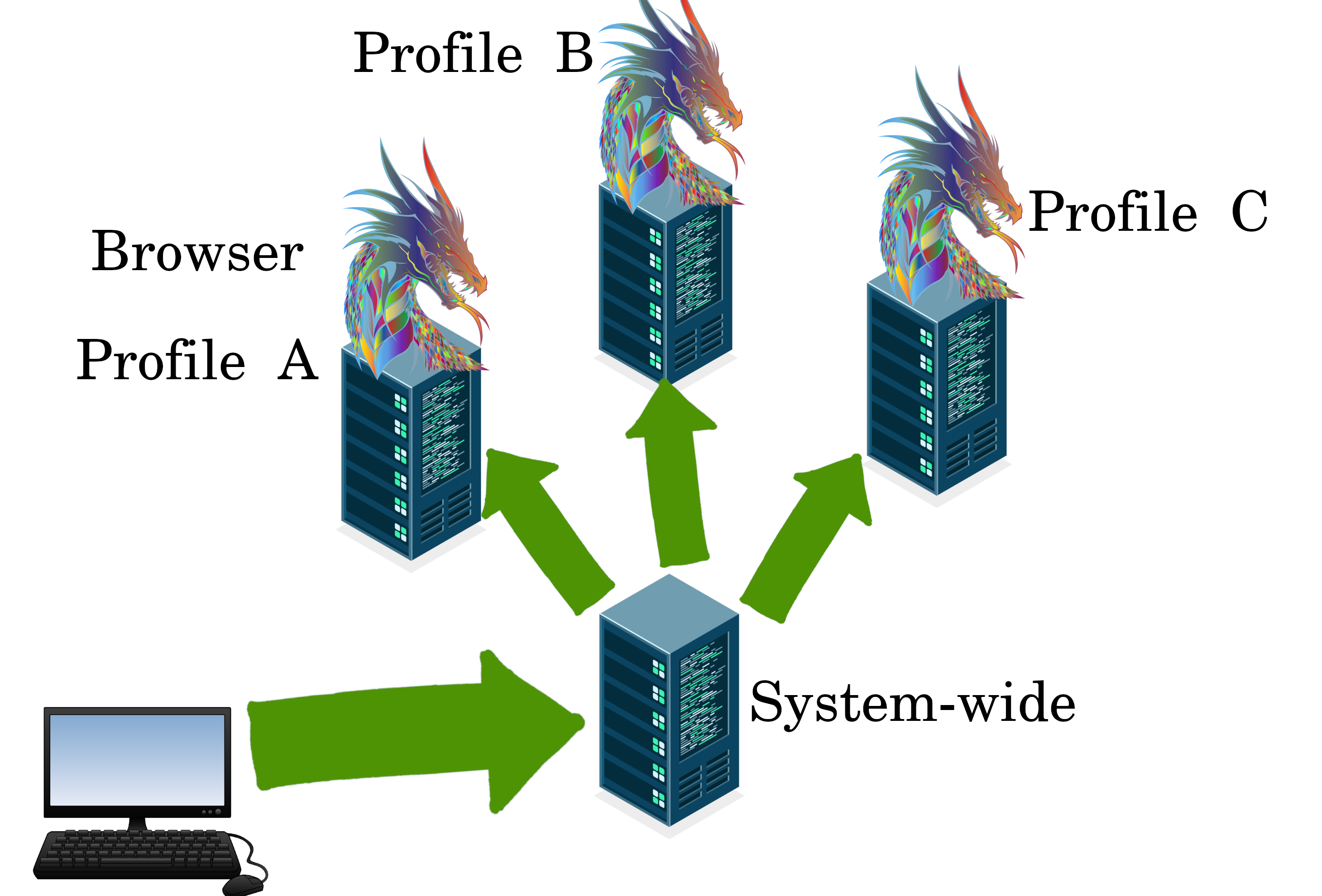
First Community Node: Chile with CypherPink
v2.0.2 Release! First South America Location.
[SP]
Jan 3, 2026
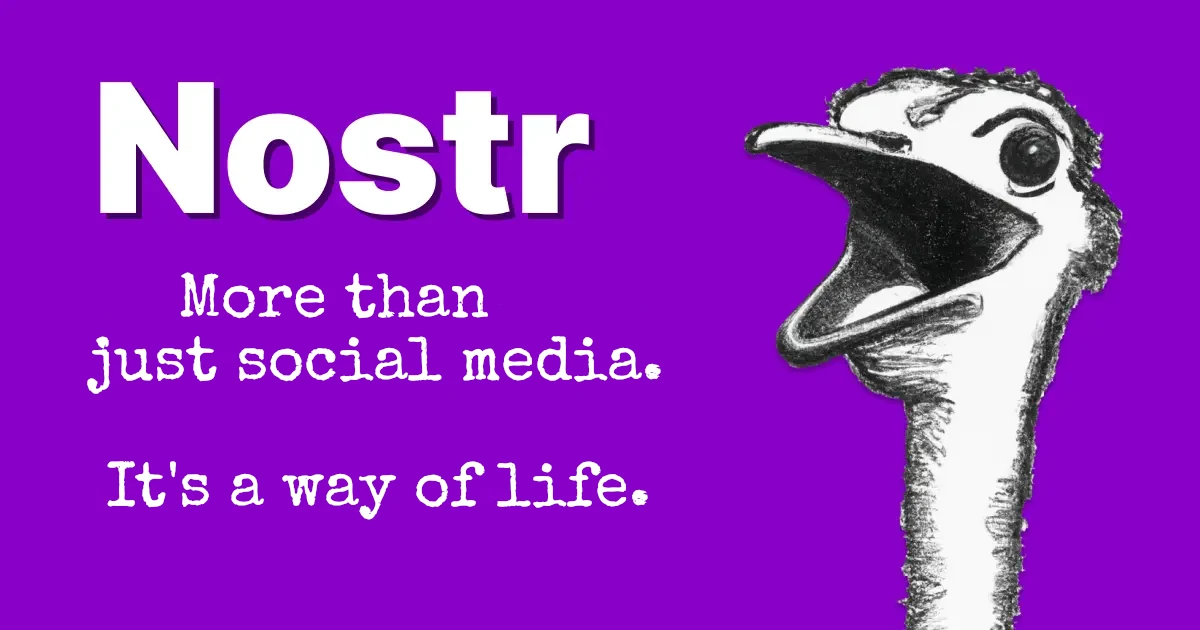
Why a Nostr VPN?!
How should node operators identify themselves?
[SP]
Dec 17, 2025
Release Notes: HydraVeil v2
Nostr Operators, No-Sudo Systemwide, & More.
[SP]
Dec 17, 2025