WireGuard official App: Using our VPN on Android
Official WireGuard app from the Protocol's Developers.

This is Easy
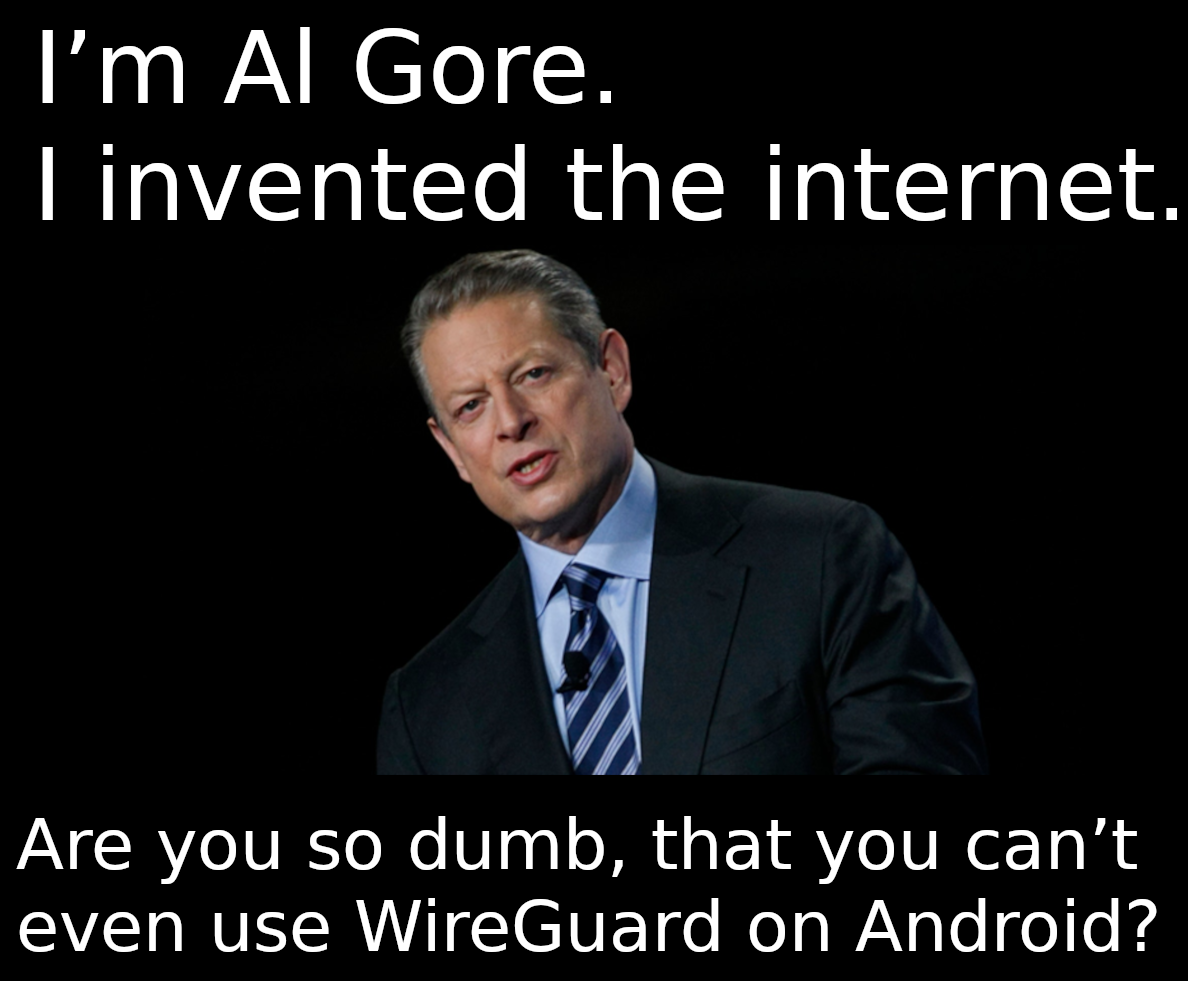
Format:
You buy a subscription the Linux client, then plug that file into an Android app.
Note for Non-Linux Users:
We are working on a website for billing, however in the meantime you can get a quick WG config from our over the counter service via any contact method on our website: SimpleX, Session, Signal, ect. Reach out: contact

Separated?
Optional: If you want to separate your home Wifi IP, from your Android celltower identity, then you could get two $1 subscriptions and toggle between them. Then we would not know they were the same person. Some will say that’s badass Cypherpunk, others will say it’s tinfoil hat wacko.
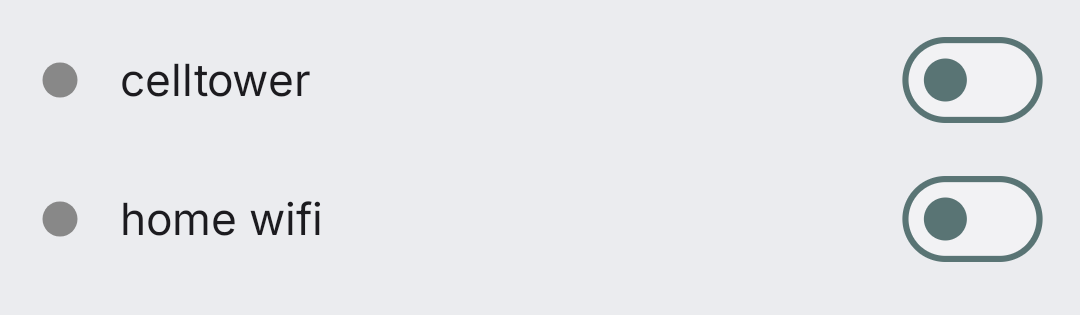
If Isolated,
If you are going to separate them, then turn on Tor toggle, for dealing with the billing server FOR THE CELL TOWER ONE.
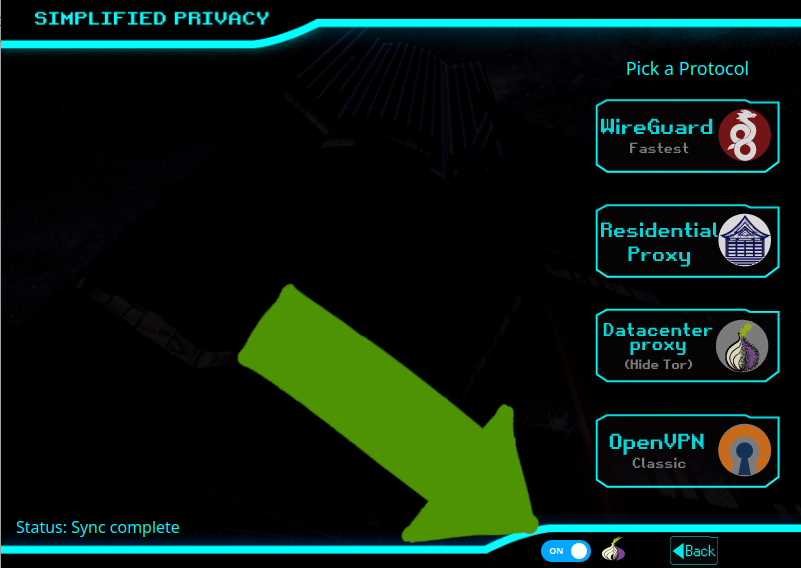
System-wide Subscription
Get a new burner “System-wide” WireGuard subscription
Get a system-wide subscription that will be separated from your computer and pick a location.
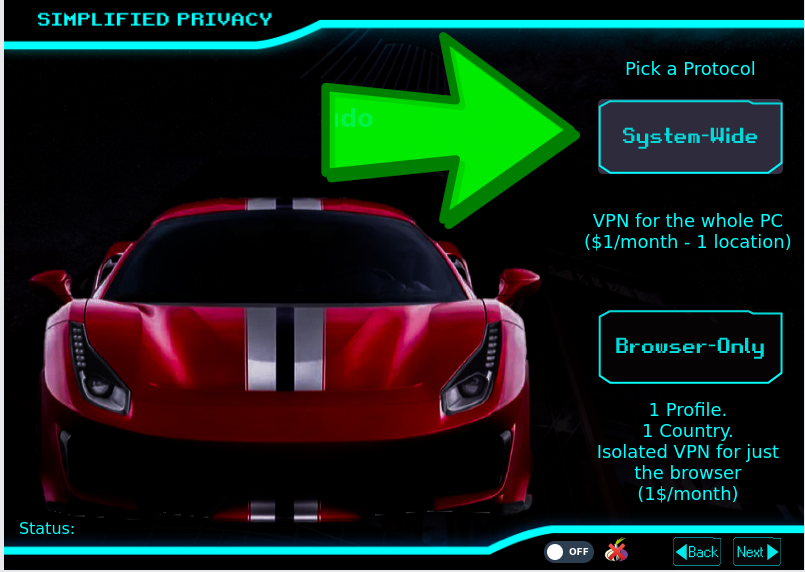
Hit Connect, but DON’T enter sudo
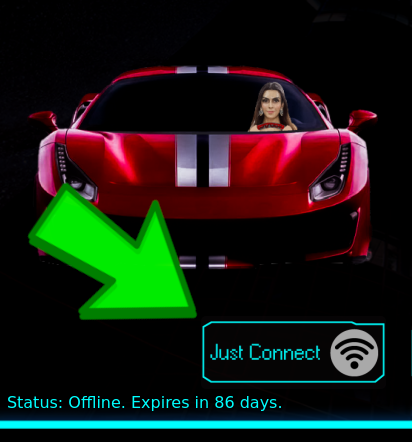
But DON’T enter sudo pass. Hit cancel.
You don’t need to actually connect to your chosen WireGuard location, just to get a config file from the billing server.
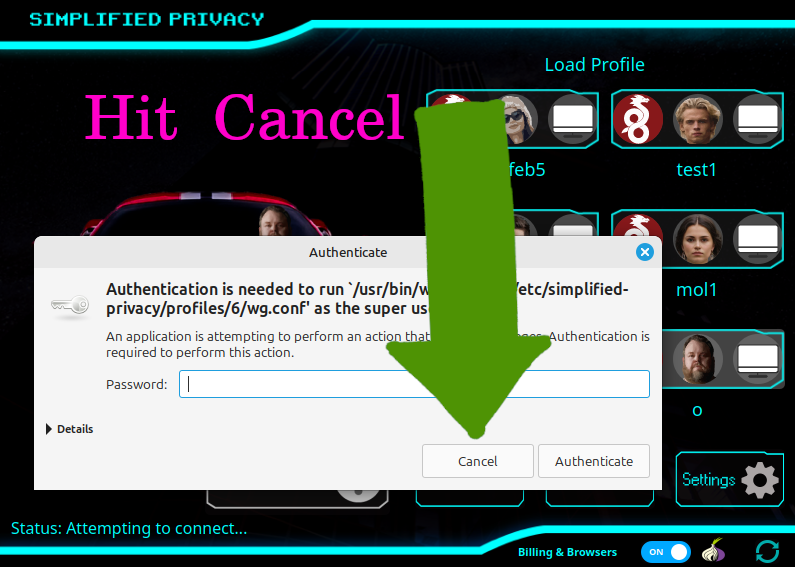
Go to the Folder
Go to .config/simplified-privacy/profiles then you will see numbered folders.

Each number corresponds to a profile, with the first number being the first slot. So pick which profile slot you just got a system-wide subscription for android.
Inside the profile’s folder, You’ll see a file labeled “wg.conf.bak”, that’s what you want.
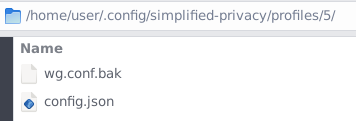
Either copy-paste this text into a file with a .conf ending. Or edit the file name to cut off the “.bak” part. That bak stands for backup.
Transfer the .conf file to your Android phone. (without the .bak ending)
Get the Official WireGuard apk:
https://download.wireguard.com/android-client/
Allow Network Permission
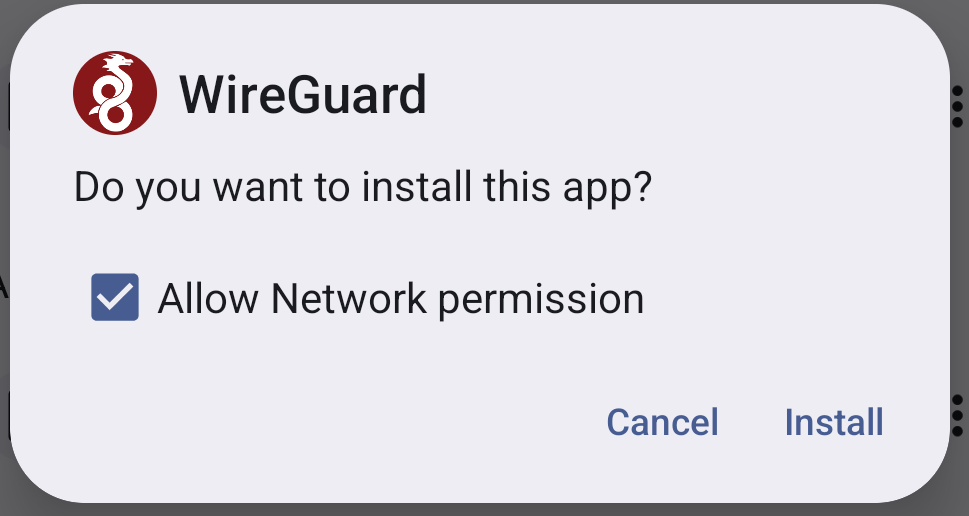
Allow Connection
It will prompt you to allow a connection.
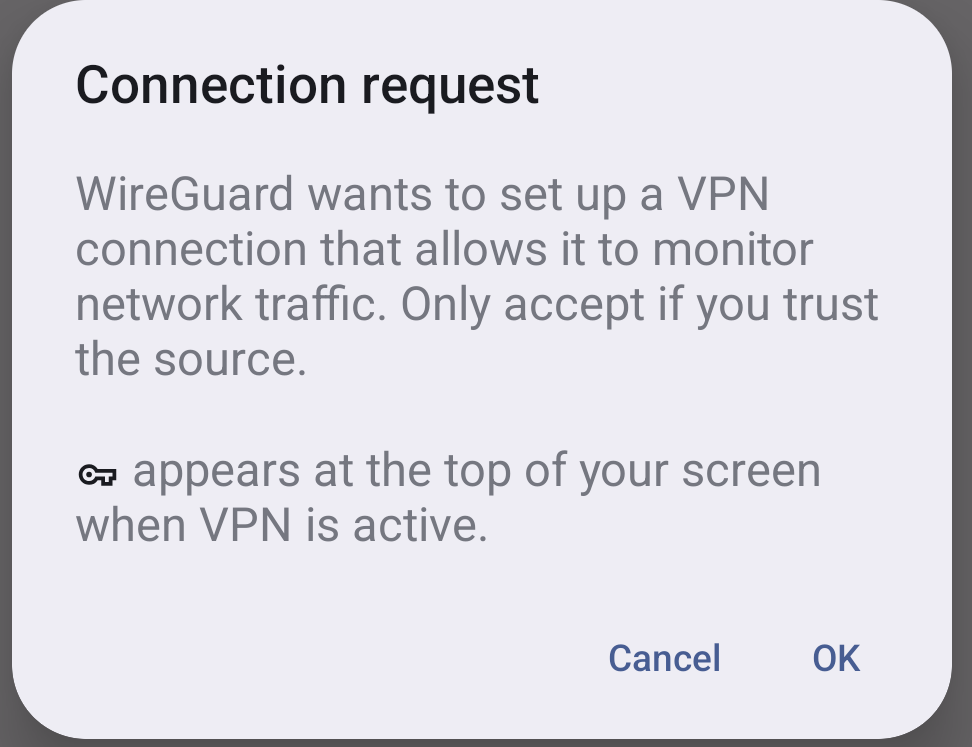
Then in the network settings, set it to always on.
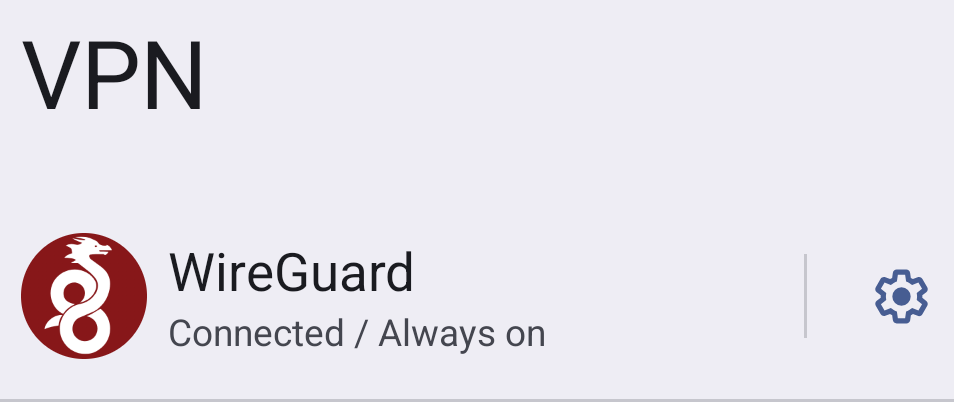
Open the app, then hit the plus icon bottom right
This is to add the WG config
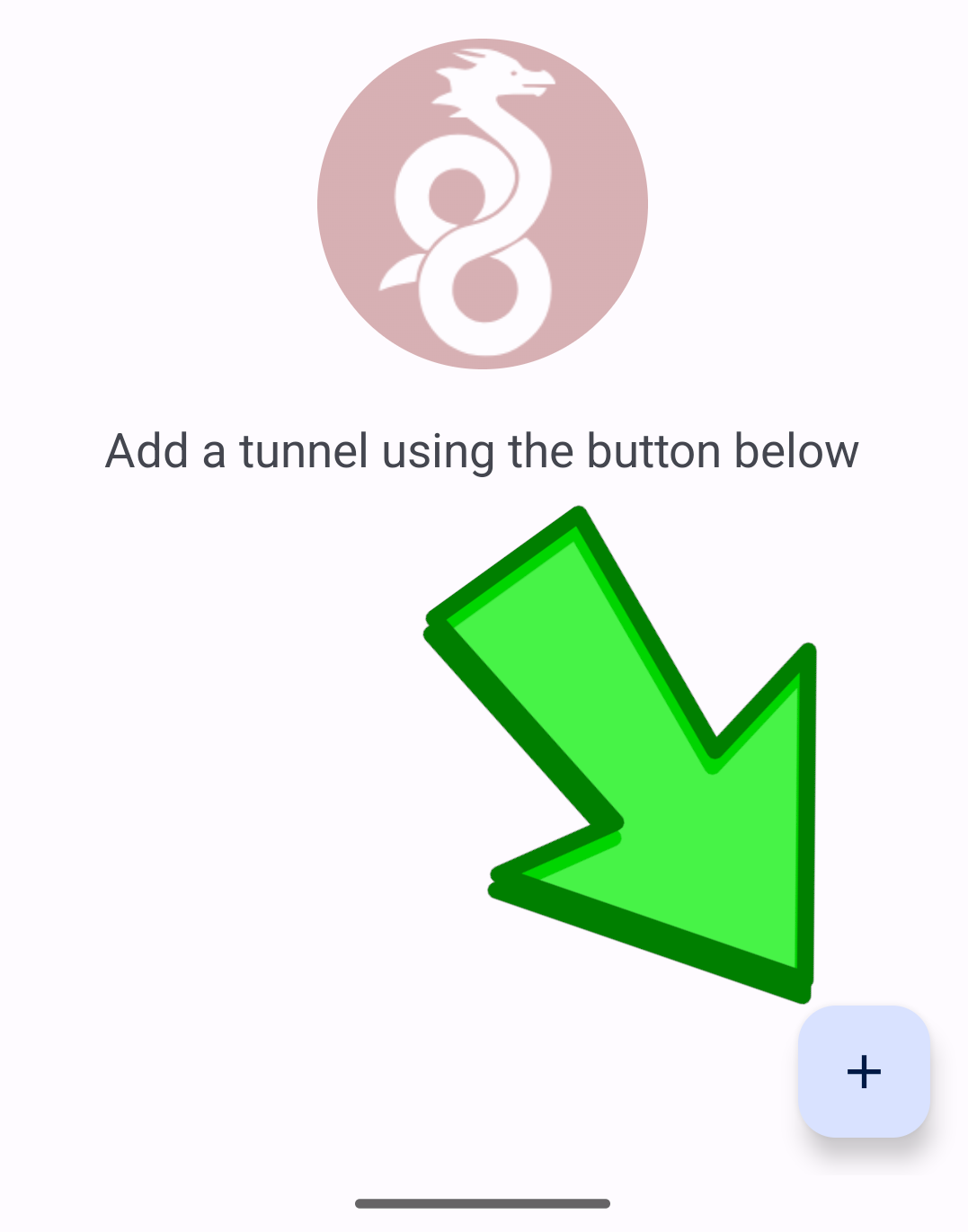
Hit “Import from file or archive”
And then select your new .conf file. Remember this is a text file that’s named “.conf”
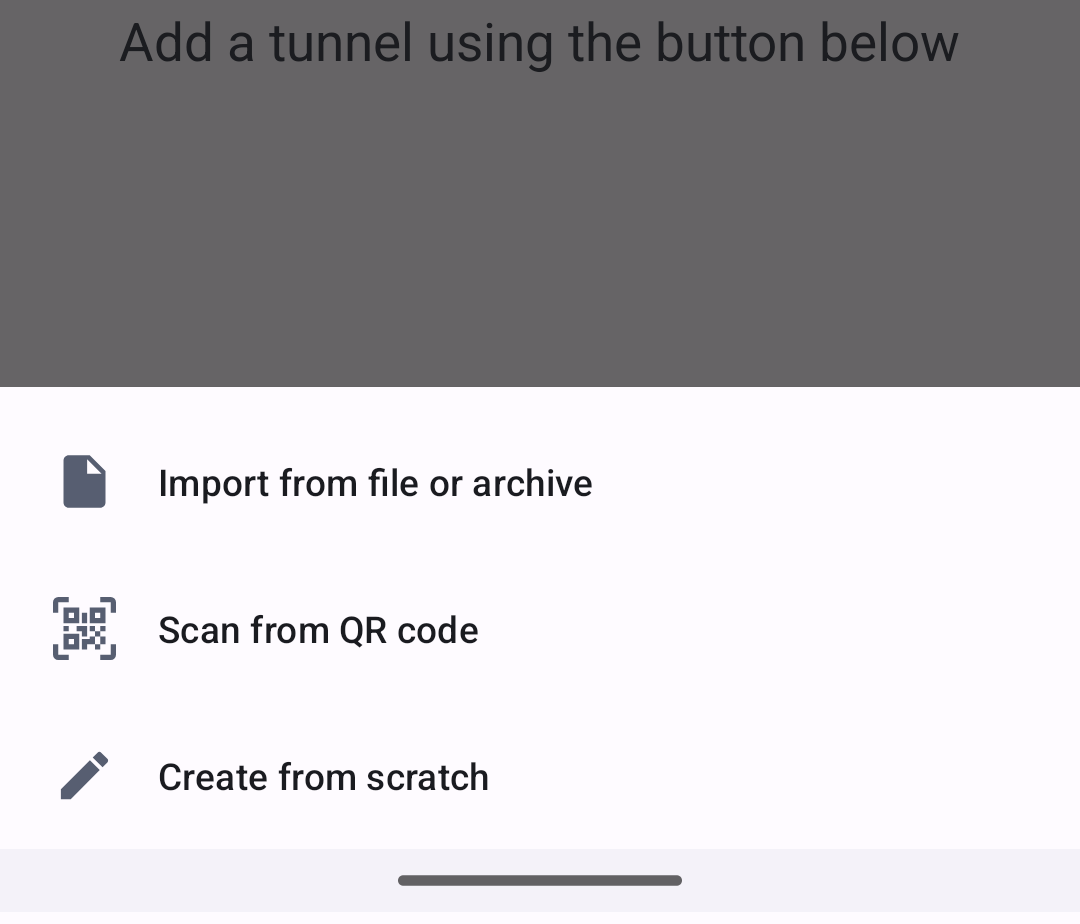
Toggle it on.
Now test it out, go to whatsmyip.com or any IP checker
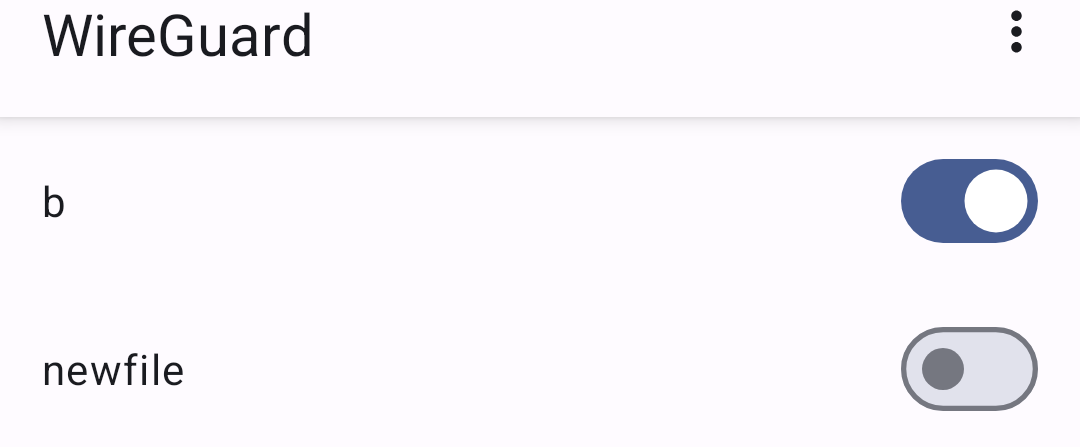
If you really want to learn and take your privacy to the next level, Learn about HydraVeil, Access our VPN, and subscribe to our new content via: Arweave Video RSS, Podcast RSS, Session list, Nostr, Bastyon, Article RSS, or join the Signal Group
Related Posts
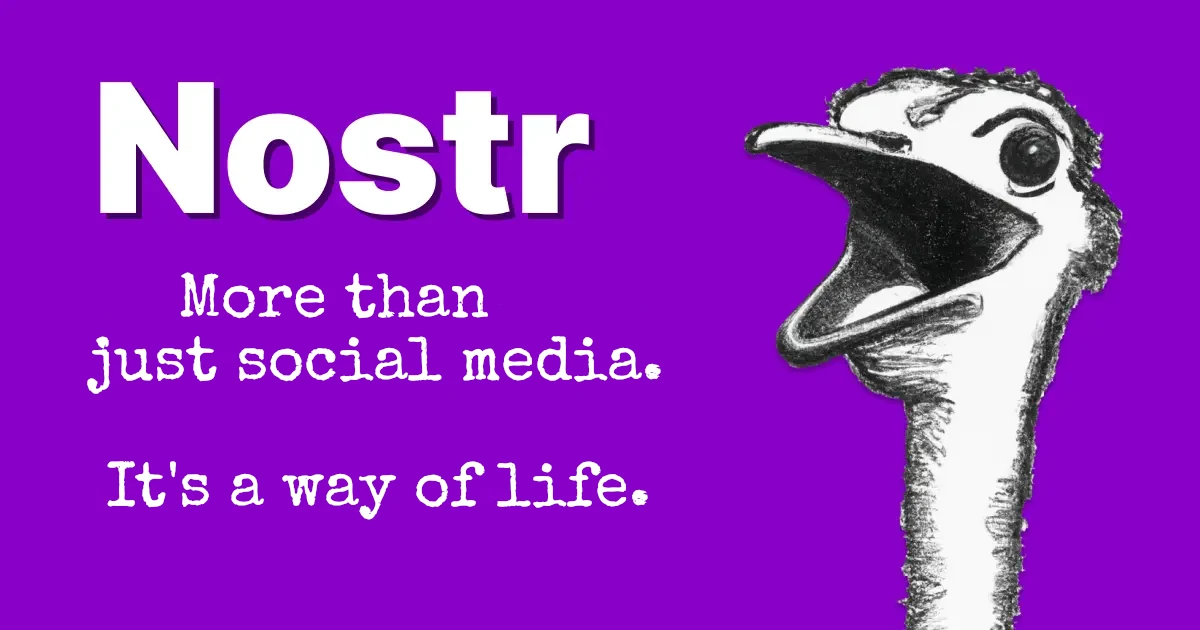
Why a Nostr VPN?!
How should node operators identify themselves?
[SP]
Dec 17, 2025
Release Notes: HydraVeil v2
Nostr Operators, No-Sudo Systemwide, & More.
[SP]
Dec 17, 2025
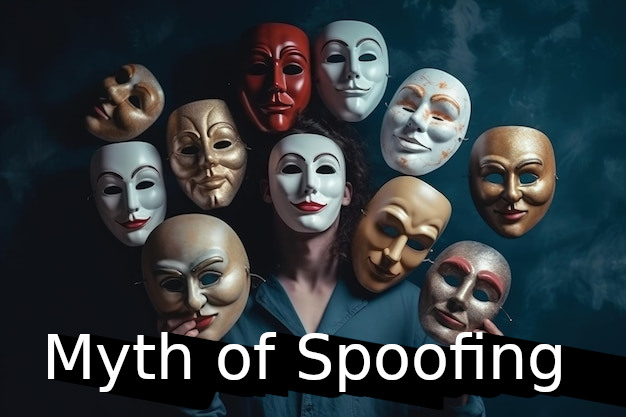
The Myth of Spoofing (Video)
Why Spoofing User-Agents is Usually a Bad Idea
[SP]
Nov 15, 2025

Toxic Touch (Video)
The Untold Truth on Browser Fingerprinting
[SP]
Nov 2, 2025