Systemwide VPN Tutorial
How use Wireguard for your entire system

Create a Profile
Step 1 is to hit “Create Profile”
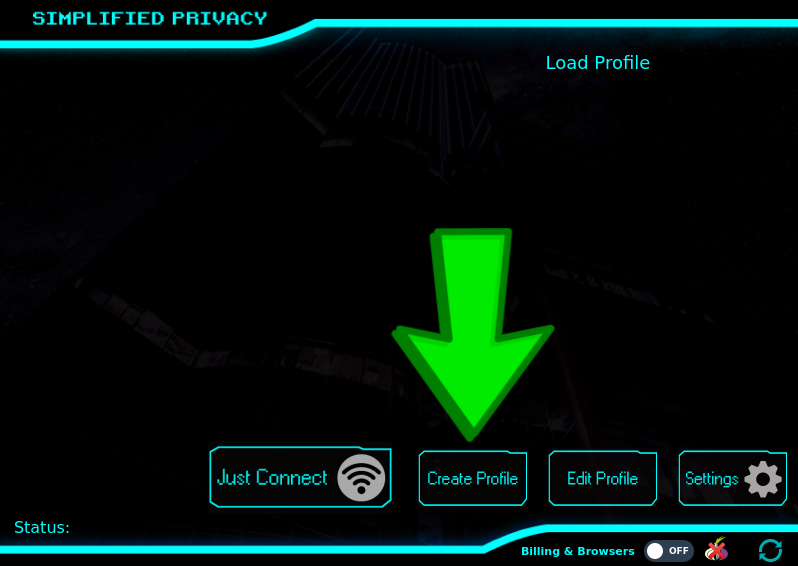
Select WireGuard
Select “Wireguard” and then hit “Next” in the bottom right
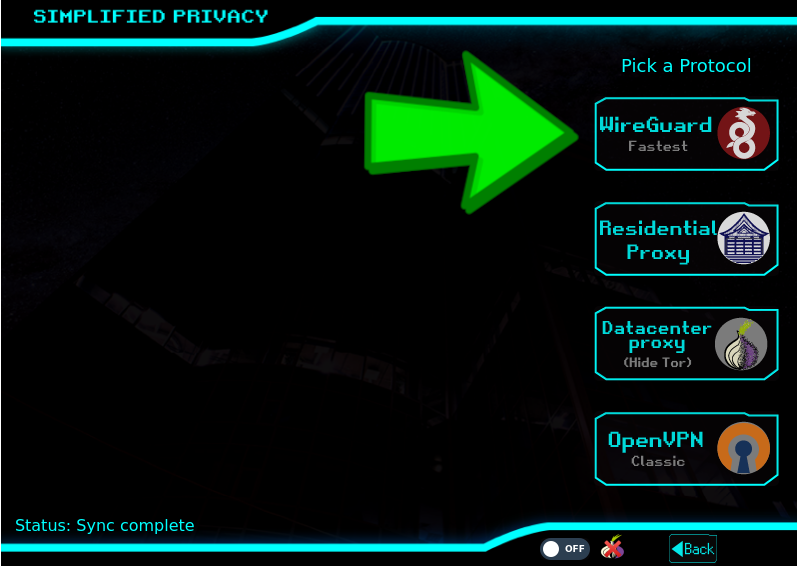
Select Systemwide
Select “Systemwide” and then hit “Next” in the bottom right.
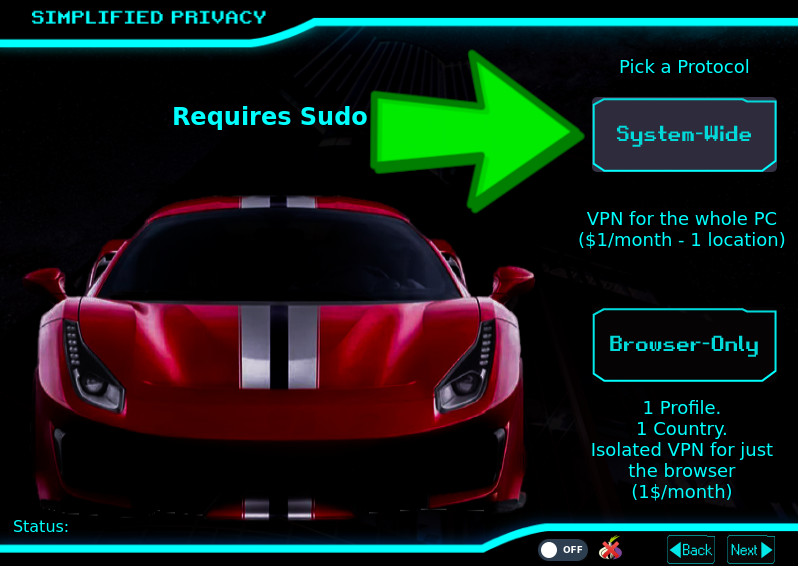
Pick a Location
This example selects Iceland, but pick a location as close to you as possible.
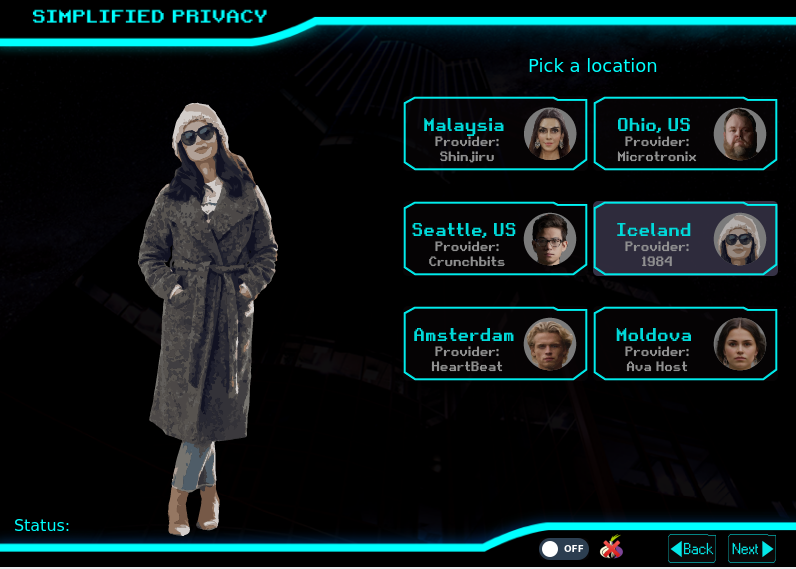
Name the Profile
You can pick any name, but using the title “systemwide” may be the easiest name to remember. If you’re doing a phone or router, maybe name it that. The name is stored locally on your device, we don’t know.
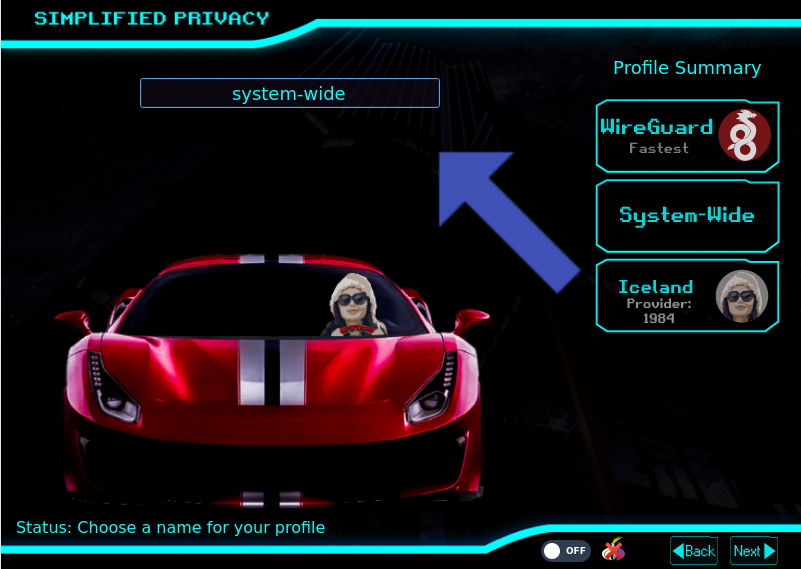
Hit Connect
Select the profile and hit connect
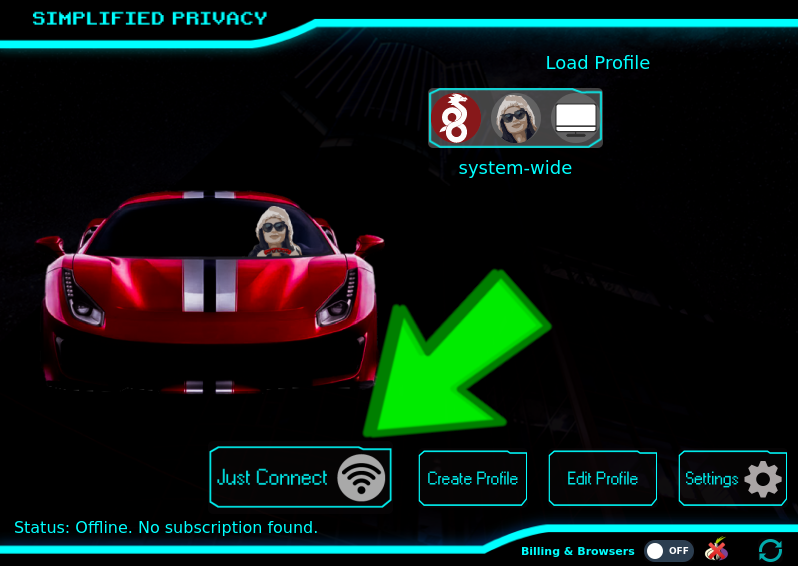
Billing ID
Assuming you do not have a billing identity already, then hit “Get New Billing-ID”.
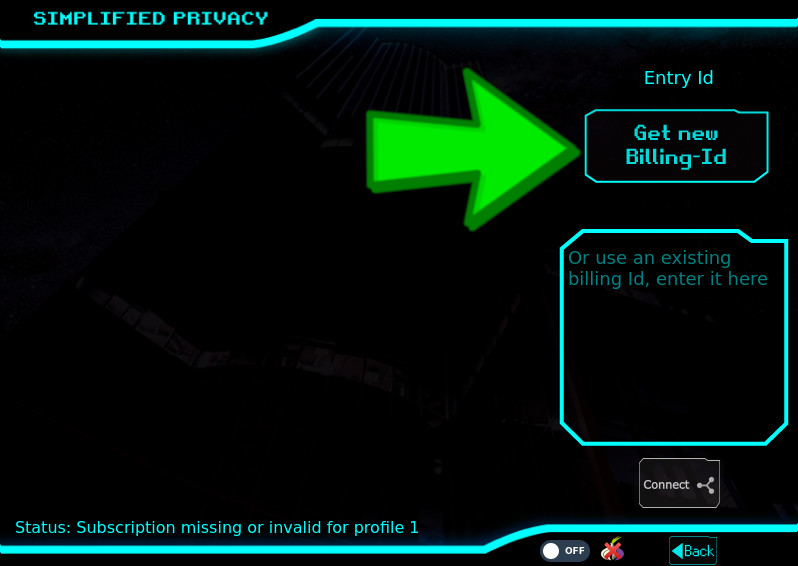
If you do have a billing ID, then enter it and hit connect below the box.
Copy-paste and Pay
First select the cryptocurrency you’d like to use, then copy-paste the address using the buttons to the right of the address and amount. Do NOT manually type out the address with the dots in the middle.
![]()
No Crypto?
If you do not have cryptocurrency, you could try Haveno/RetoSwap, or the KYC exchange Kraken. If you wish to pay with a gift card, please contact our support: [link]
Password
Please keep in mind that the Systemwide VPN requires the “sudo” password to turn on.
What is Sudo?
Sudo or (Super User) means having access to install software or modify certain folders (like turning on a VPN with secured networking folders). Assuming your user can install software, then your sudo password is likely the password you use to login to your computer when you turn it on.
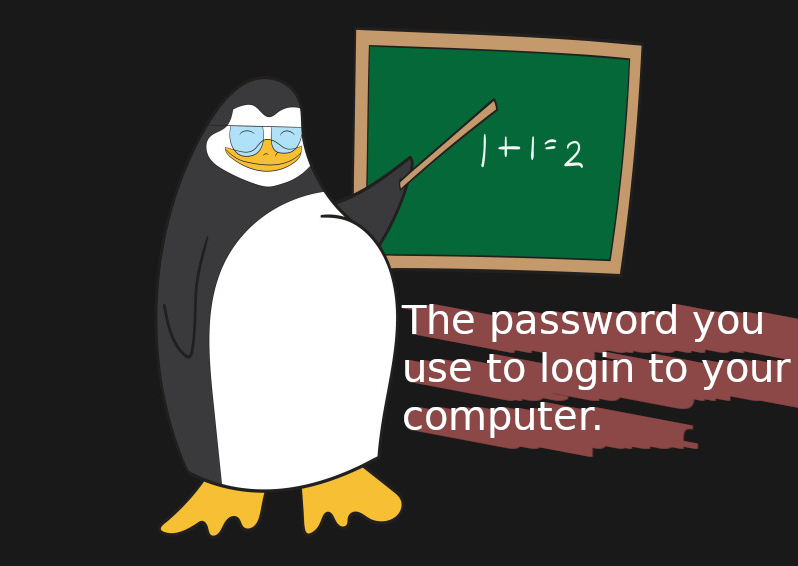
Connect
After you’ve paid hit connect again. But note that now the bottom left will say how much time your subscription has left.

Once Connected
The top left corner will display the green “Connected” icon, and the top and bottom of the graphical display will light up green. Further, the profile itself will glow green.
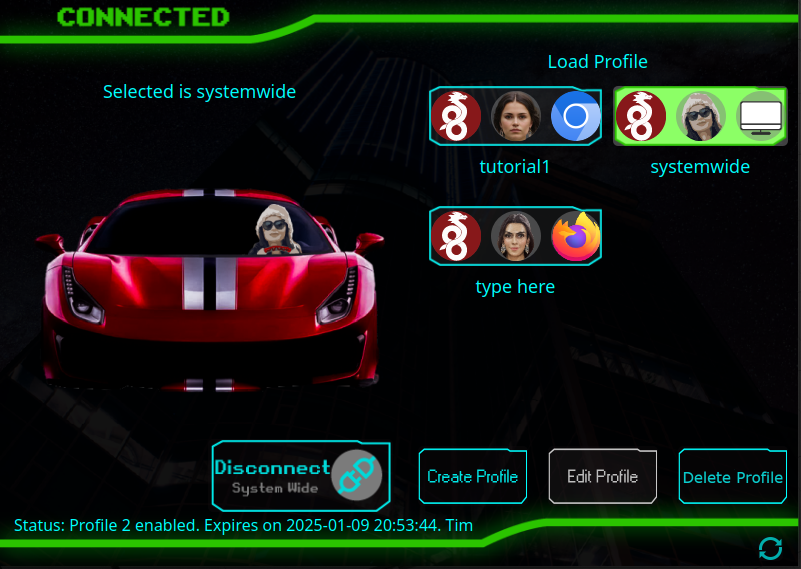
Phone
Same Process gets you a Wireguard config for Android, iOS, or Routers, see our other tutorial:
Instructions for WG Tunnel
Use the VPN with F-Droid’s WG-Tunnel on Android
If you really want to learn and take your privacy to the next level, Learn about HydraVeil, Access our VPN, and subscribe to our new content via: Arweave Video RSS, Podcast RSS, Session list, Nostr, Bastyon, Article RSS, or join the Signal Group
Related Posts
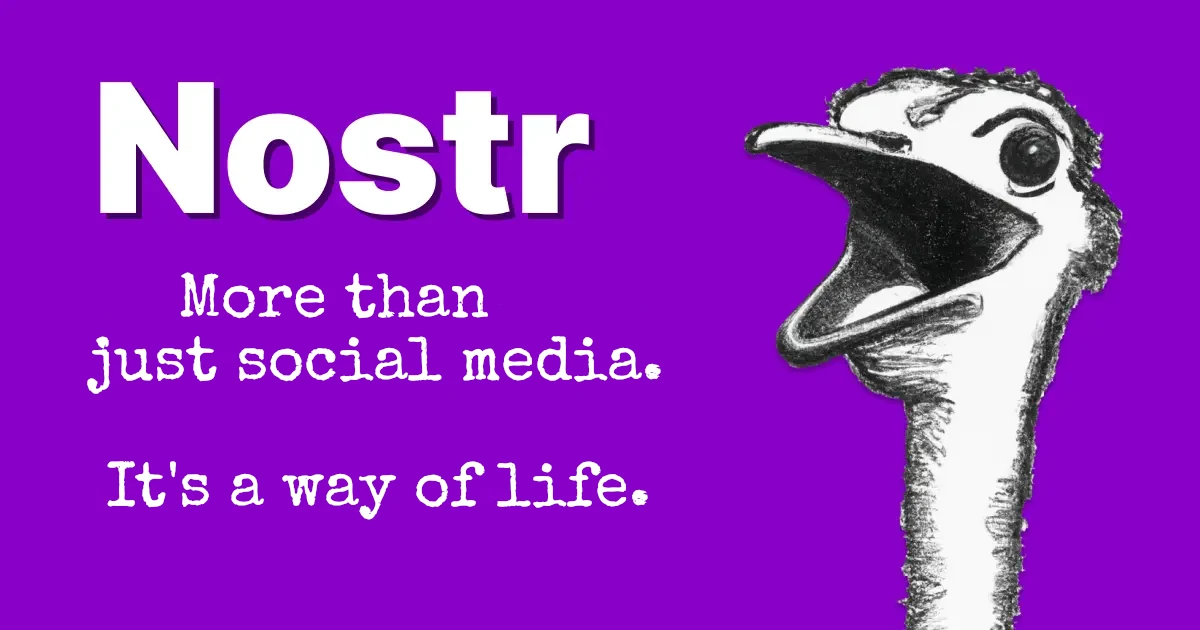
Why a Nostr VPN?!
How should node operators identify themselves?
[SP]
Dec 17, 2025
Release Notes: HydraVeil v2
Nostr Operators, No-Sudo Systemwide, & More.
[SP]
Dec 17, 2025
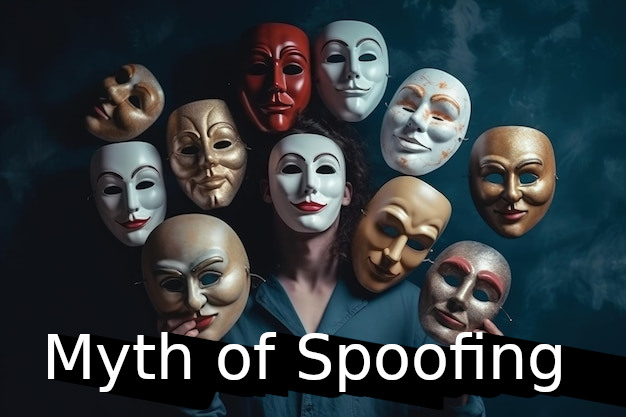
The Myth of Spoofing (Video)
Why Spoofing User-Agents is Usually a Bad Idea
[SP]
Nov 15, 2025

Toxic Touch (Video)
The Untold Truth on Browser Fingerprinting
[SP]
Nov 2, 2025